☕ If this video helped you, consider supporting me by buying me a coffee: https://coff.ee/bimalbasnet
Editing a TikTok video after posting is extremely limited, and as of now, TikTok does **not** allow users to make changes to the actual video content once it’s been uploaded and published. If you accidentally posted a video without making final edits—like trimming, adding effects, or correcting text overlays—you’ll need to delete the video and reupload a newly edited version.
That said, TikTok does allow some *minor* changes after posting. To access these, go to your profile and open the video you want to adjust. Tap the three-dot icon on the right-hand side to bring up additional options. From here, select “Edit Post.” In this section, you’ll be able to change the caption, add or remove hashtags, tag other users, and adjust the cover thumbnail. These options are helpful for small fixes like correcting typos or improving visibility with updated tags.
However, any edits to the actual video file—like replacing clips, changing the music, fixing timing issues, or redoing on-screen text—are not possible once the video is live. In this case, your only option is to delete the video by tapping the three-dot menu and selecting “Delete.” After that, go back to your saved drafts (if available) or re-edit and re-upload the original footage with your desired changes.
To avoid this issue in the future, always preview your video fully before tapping “Post,” and consider saving a draft before finalizing if you think you may need to make revisions later.
Timestamps:
0:00 Introduction
0:03 Viewing edit options after posting
0:19 Limitations of TikTok’s ‘Edit Post’ feature
0:32 Solution: delete and reupload
0:42 Conclusion
Hashtags:
#TikTokTips #EditTikTok #ReuploadVideo #TikTokHelp #SocialMediaTips #ContentCreation
We hope this video was beneficial to you. If it did help you either, then leave a like and subscribe to the channel. If you have any more questions, queries or doubts, leave them in the comments section. Thank you very much for watching and see you soon in our next video. #genieguide
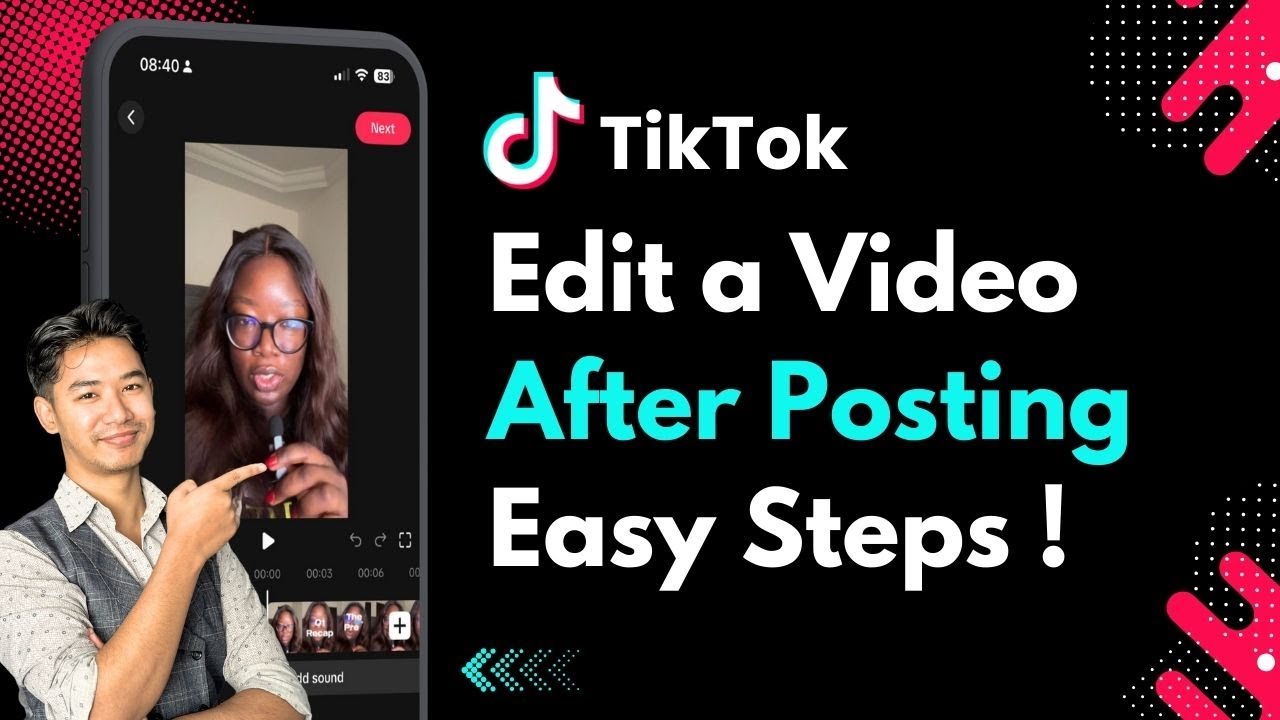

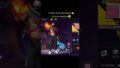
Comments